Google Login
Openfort Auth supports Sign in with Google on the web, native Android applications and Chrome extensions.
Overview
Setting up Google logins for your application consists of 3 parts:
- Create and configure a Google Project and App on the Google Cloud Platform.
- Add your Google API Key and API Secret Key to your Openfort Project.
- Add the login code to your Openfort JS Client App.
Web Configuration
Google pre-built configuration
- Go to the API Credentials page.
- Click
Create credentialsand chooseOAuth Client ID. - For application type, choose
Web application. - Under Authorized redirect URLs, enter the callback URL from the Openfort dashboard. Expand the Google Auth Provider section to display it.
- When you finish configuring your credentials, you will be shown your client ID and secret. Add these to the Google Auth Provider section of the Openfort Dashboard.
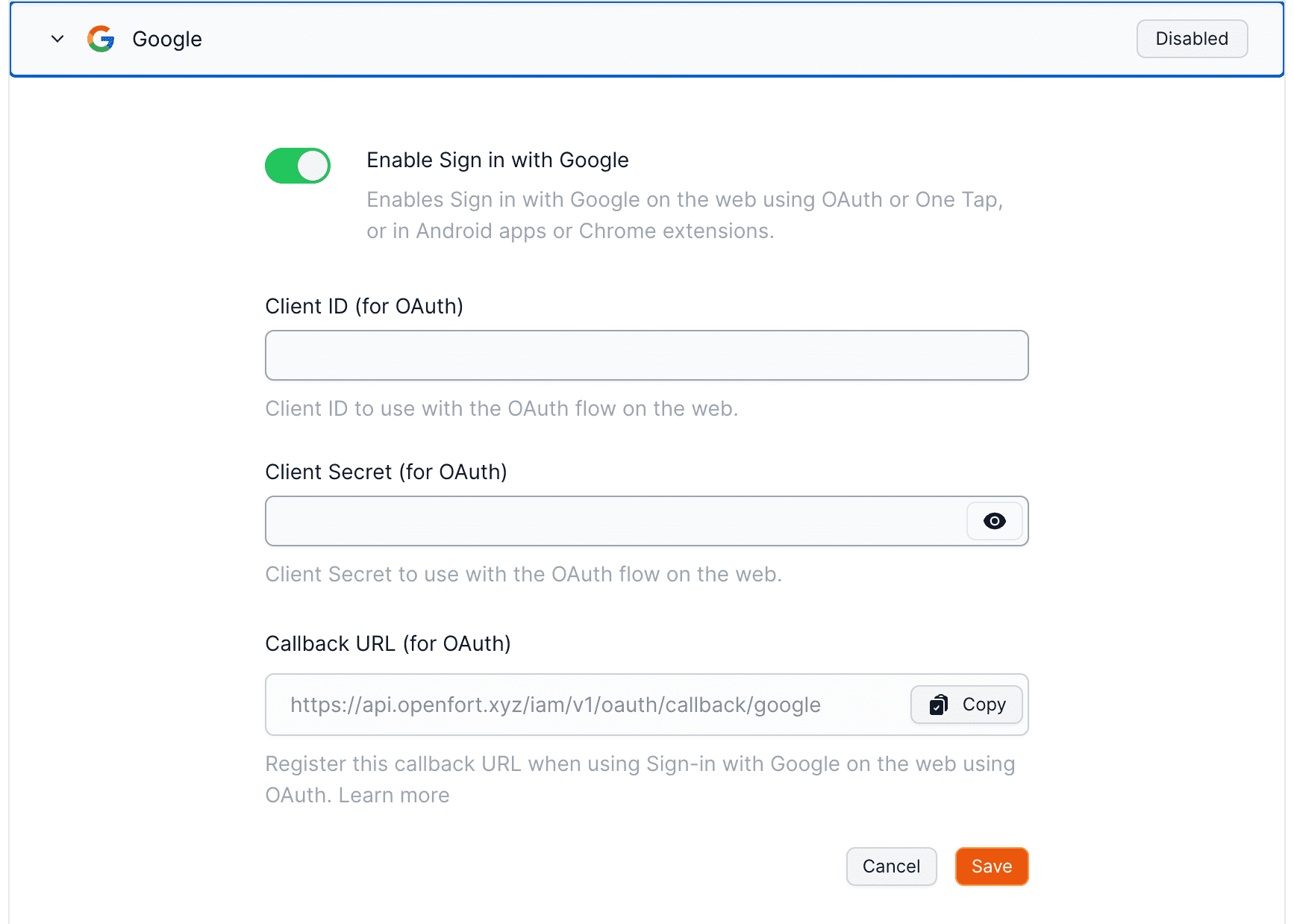
Expo React Native Configuration
- Configure OAuth credentials for your Google Cloud project in the Credentials page of the console. When creating a new OAuth client ID, choose Android or iOS depending on the mobile operating system your app is built for.
- For Android, use the instructions on screen to provide the SHA-1 certificate fingerprint used to sign your Android app.
- You will have a different set of SHA-1 certificate fingerprint for testing locally and going to production. Make sure to add both to the Google Cloud Console. and add all of the Client IDs to Openfort dashboard.
- For iOS, use the instructions on screen to provide the app Bundle ID, and App Store ID and Team ID if the app is already published on the Apple App Store.
- For Android, use the instructions on screen to provide the SHA-1 certificate fingerprint used to sign your Android app.
- Configure the OAuth Consent Screen. This information is shown to the user when giving consent to your app. In particular, make sure you have set up links to your app's privacy policy and terms of service.
- Finally, add the client ID from step 1 in the Google provider on the Openfort Dashboard, under Client IDs.
Note that you do not have to configure the OAuth flow in the Openfort Dashboard in order to use native sign in.

