Setup game ads to sponsor gas fees
Overview
This sample project showcases the Openfort integration with Unity LevelPlay.
The sample includes:
-
A .NET Core project with Cloud Code C# modules that implement Openfort C# SDK methods. Needs to be hosted in Unity Gaming Services.
-
A Unity sample game that connects to
ugs-backendthrough Cloud Code. It uses Openfort Unity SDK to have full compatibility withugs-backendresponses.
Application Workflow
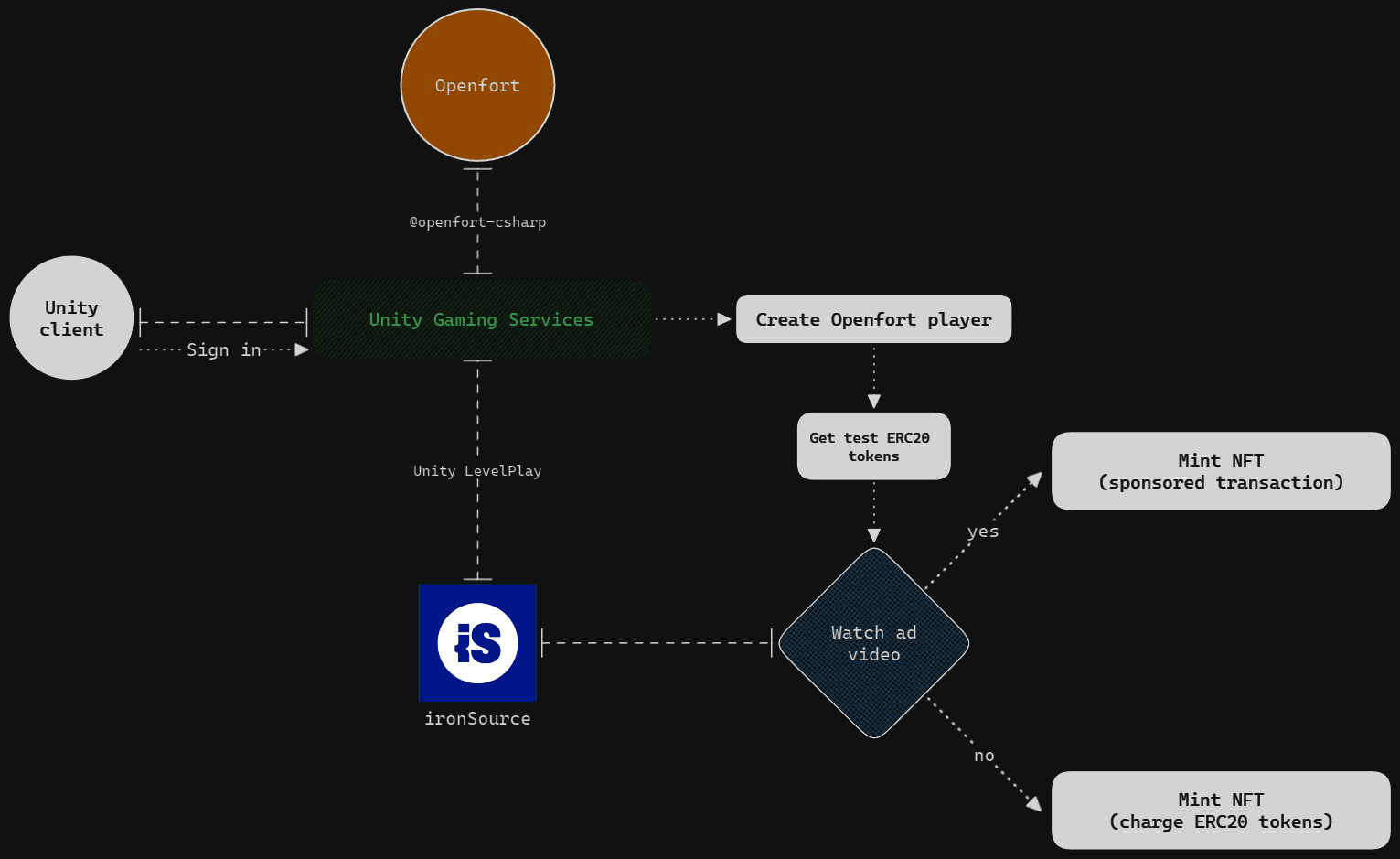
Prerequisites
- Get started with Openfort
- Get started with UGS
-
Get started with ironSource:
- Sign up on the ironSource website
Set up Openfort dashboard
-
This sample requires an NFT contract to run. We use 0xbed6a05ce8719bc00db1cc81a814192c82be1bb1 (contract deployed in 80002 Amoy). You can use it for this tutorial too:

-
This sample also requires an ERC20 contract to run. You can deploy a standard one and then add it to the Openfort dashboard following the same logic as above.
-
We aim to cover gas fees for our users when they mint the NFT (if they have watched the ad video). Set a new gas policy for that:

Add a rule so the NFT contract uses this policy:

Add also a rule for the ERC20 contract, as we want to send some ERC20 tokens to the player to be able to test the sample:

-
The users will be charged with 1 in-game ERC20 token when they decide not to watch the ad:

Add a rule so the policy applies to the NFT contract:

-
Enter a name and choose Add account:

This will automatically create a custodial wallet that we'll use to send the ERC20 tokens to the users. IMPORTANT: Transfer a good amount of tokens from the created ERC20 contract to this wallet to facilitate testing.
Set up ironSource
-
Get Unity Cloud keys
Before going into ironSource, go to the Unity Cloud dashboard and open Unity Ads Monetization using Shortcuts:

-
Create a LevelPlay Service Account
Now go to the API management section and choose Create LevelPlay Service Account:

Copy and save the Key ID and the Secret key somewhere safe and choose Done:

-
Get Monetization Stats API Access
Copy and save the API Key. Choose Create API Key if it's not already there:

-
Get Organization Core ID
Copy and save the Organization Core ID:

-
-
Create an ironSource LevelPlay app
Go to the ironSource dashboard and under the LevelPlay section, choose Add app and enter your app details:

Select the following settings and choose Add app:

Activate Rewarded Video as an ad unit and choose Continue:

-
Set up SDK Networks
In the Available Networks panel select Unity Ads:

Enable the Unity bidder auto-setup option, add all the credentials from the Get Unity Cloud keys section and choose Save:

Unity Ads will have appeared as a new available network. Choose Setup:

Because we enabled the Unity bidder auto-setup option, now you can choose Add bidder:

The needed information from Unity will be automatically retrieved. Choose Save:

Set up Unity Cloud
Thanks to the Unity bidder auto-setup option, a new project has been automatically created in the Unity Cloud dashboard. Now your LevelPlay Service Account needs to have some admin roles over this newly created project. Go to Administration --> Service accounts and choose your account:
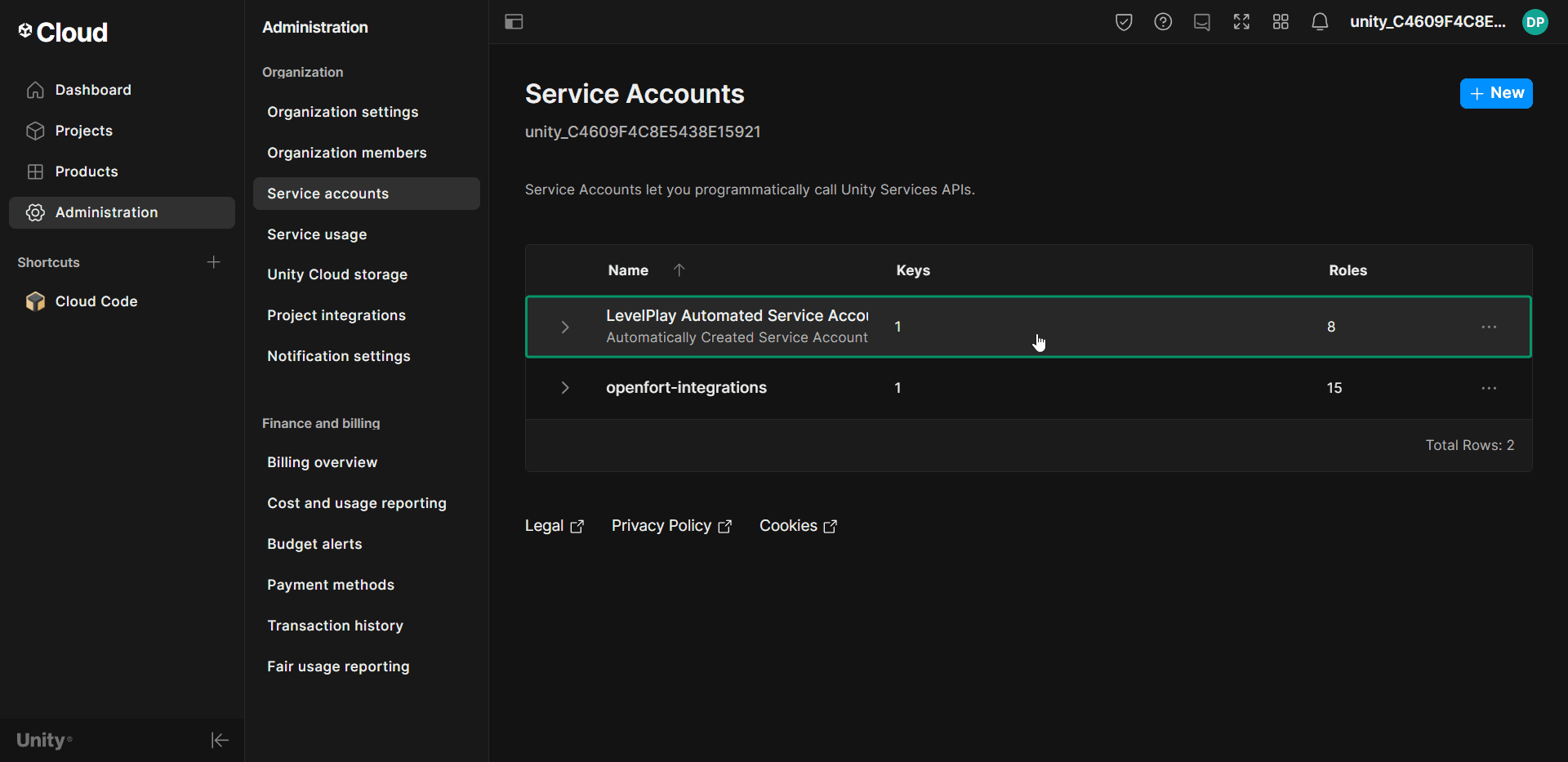
Scroll down and choose Manage project roles:
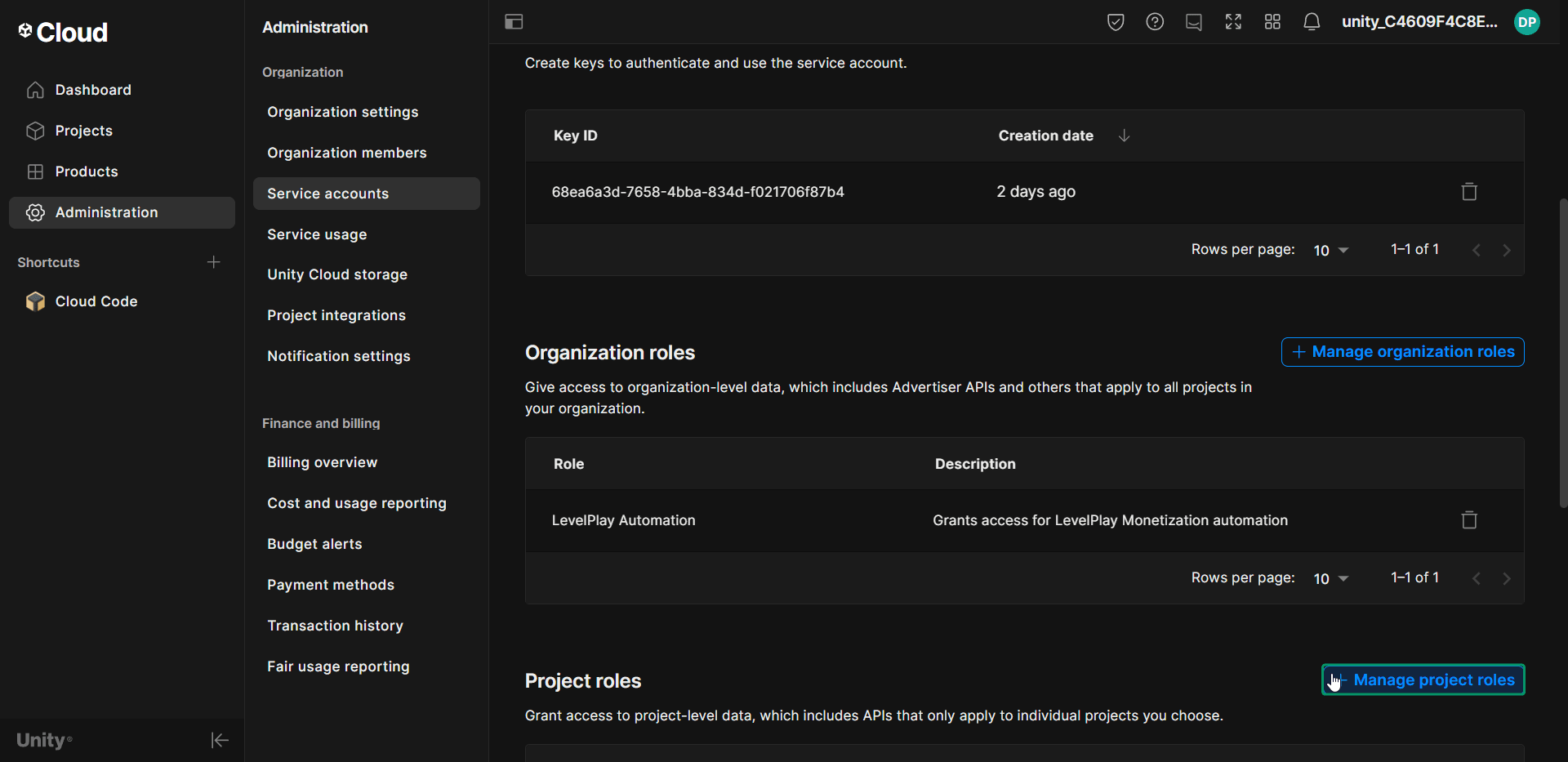
Select your project and choose Next:
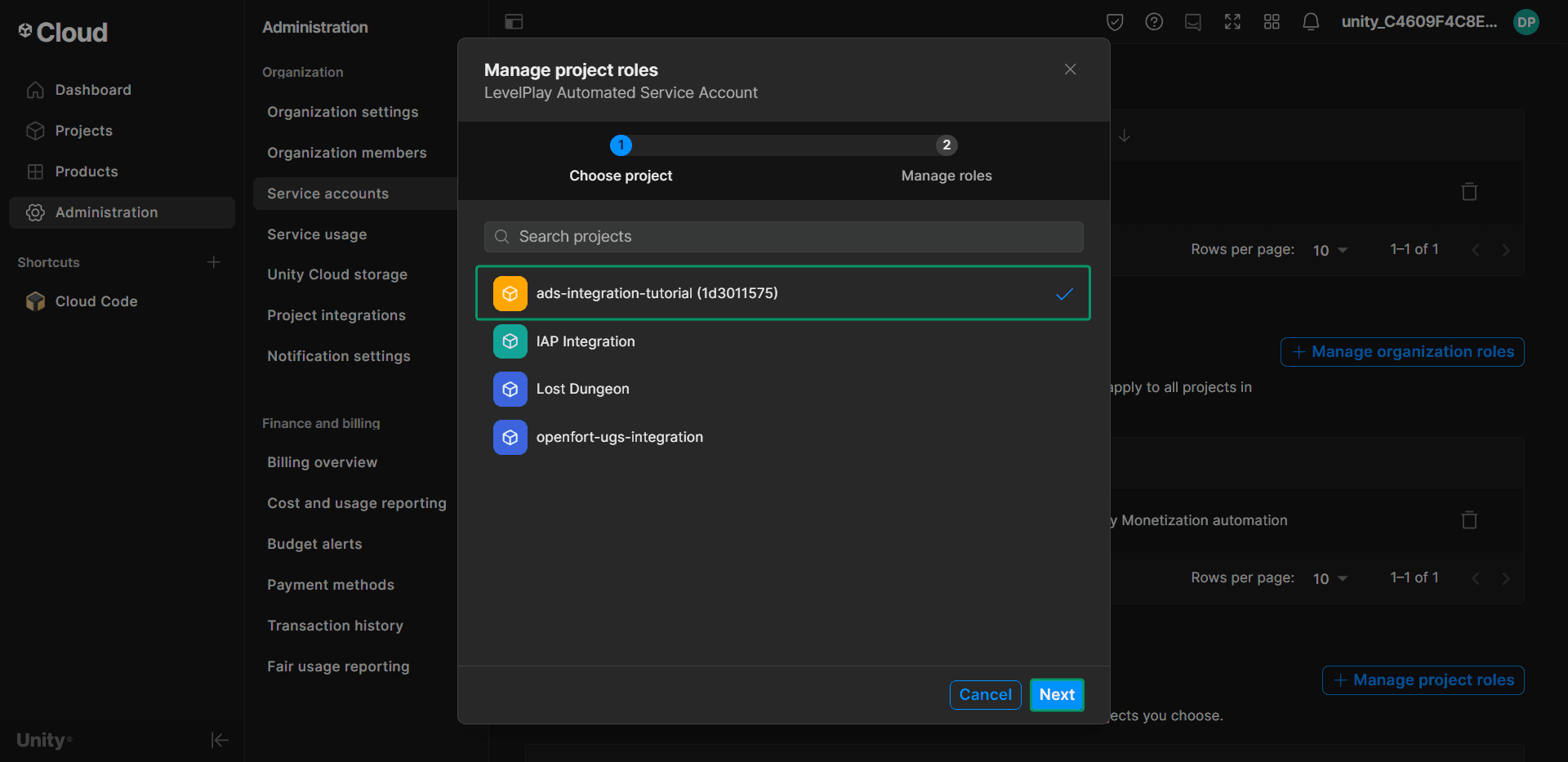
In the Admin dropdown select:
- Player Resource Policy Editor
- Project Resource Policy Editor
- Unity Environments Admin
In the LiveOps dropdown select:
- Cloud Code Script Publisher
- Triggers Configuration Editor
- Leaderboards Admin
- Cloud Code Editor
Choose Save:
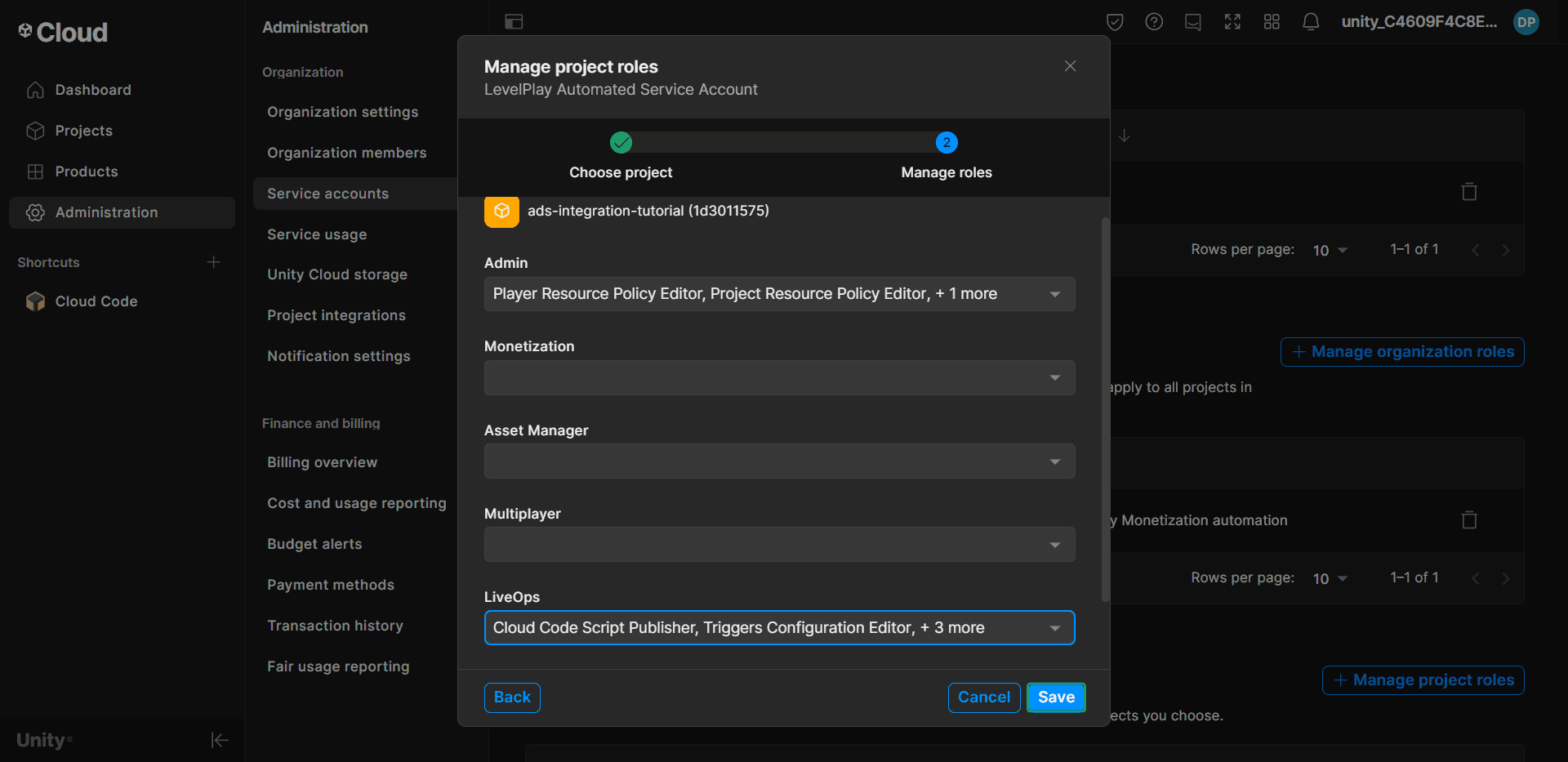
Set up ugs-backend
-
Set Openfort dashboard variables
Open the solution with your preferred IDE, open
SingletonModule.csand fill in these variables:
OfApiKey: Retrieve the Openfort secret keyOfNftContract: Retrieve the NFT contract API IDOfGoldContract: Retrieve the ERC20 contract API IDOfFullSponsorPolicy: Retrieve the Full Sponsor Policy API IDOfChargeErc20Policy: Retrieve the Fixed Charge Policy API IDOfDevAccount: Retrieve the Developer Account API ID
-
Package Code
Follow the official documentation steps.
-
Deploy to UGS
Follow the official documentation steps.
Set up unity-client
In Unity go to Edit --> Project Settings --> Services and link the unity-client to your UGS Project:
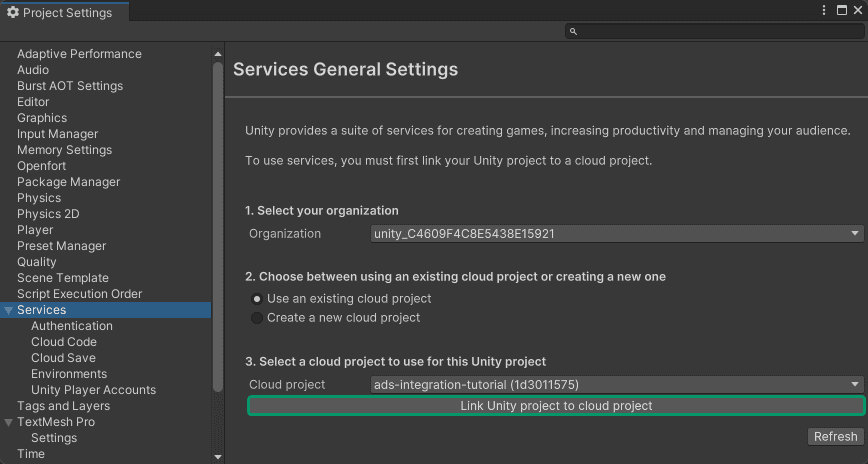
Select your Environment:
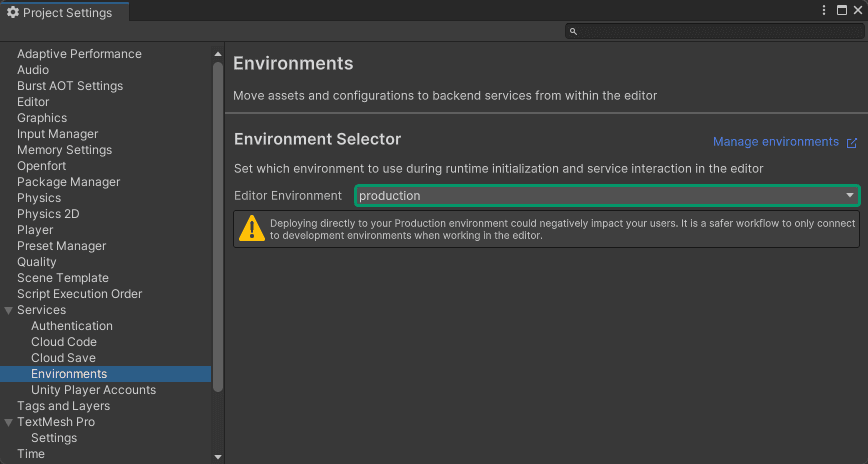
Under Assets --> Scripts --> Controllers open the AdsController.cs:
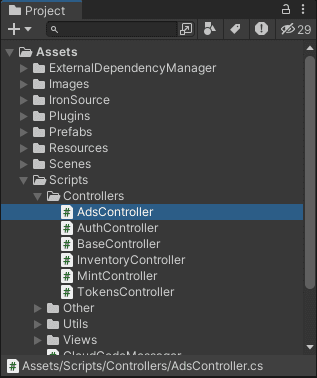
Fill the appKey variable with the ironSource LevelPlay app key and save the script:
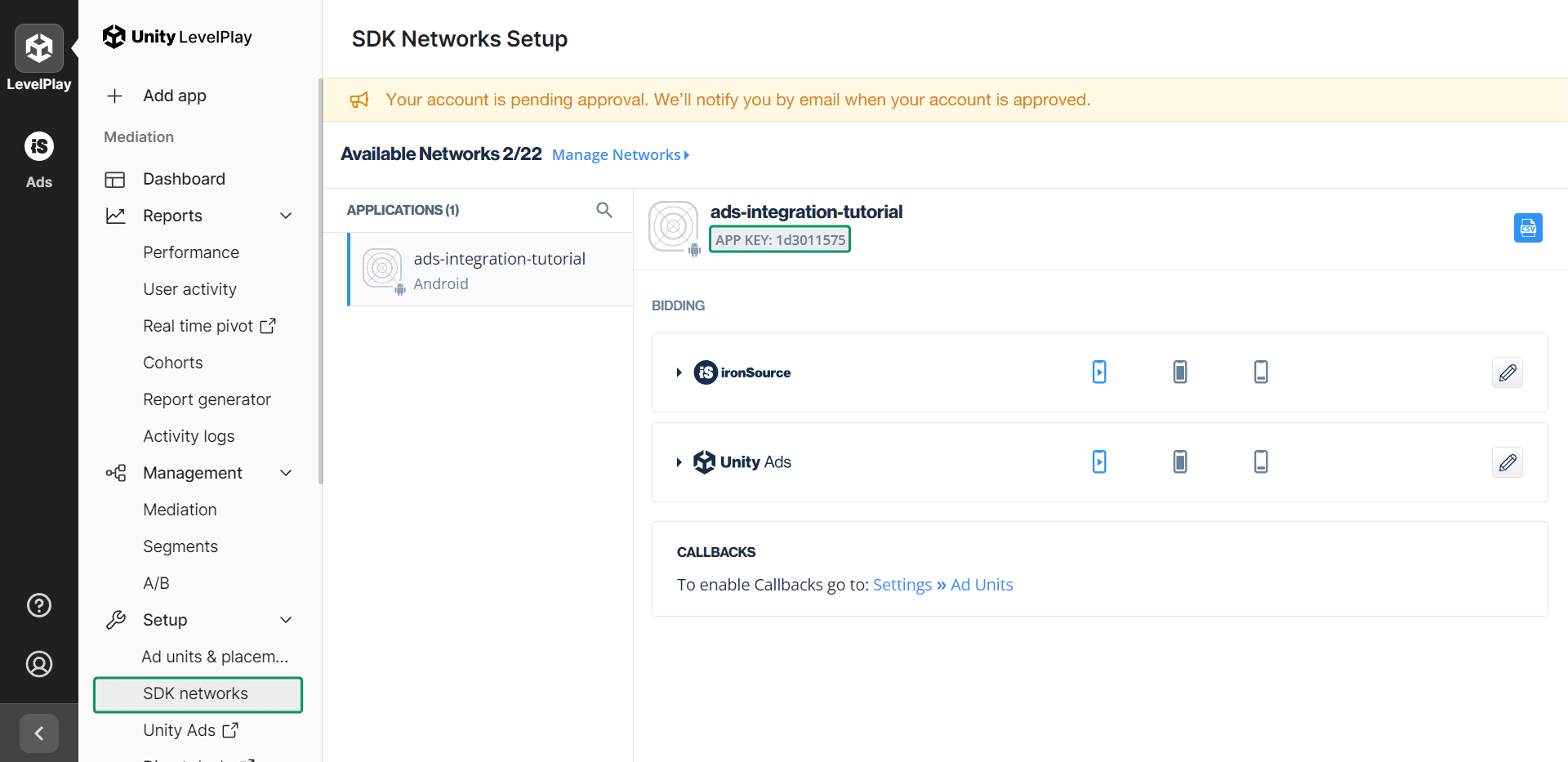
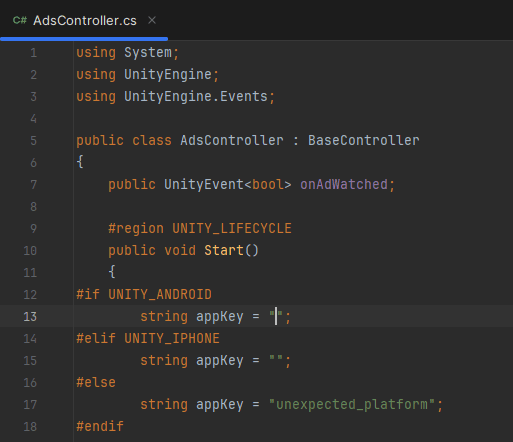
Build to Android
In Unity go to Android Player settings and make sure Other Settings looks like this:
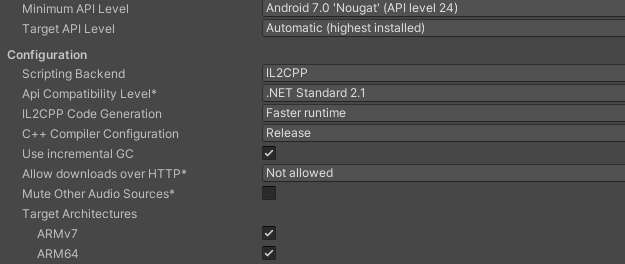
Also, make sure to sign the application with a Keystore in Publishing Settings:
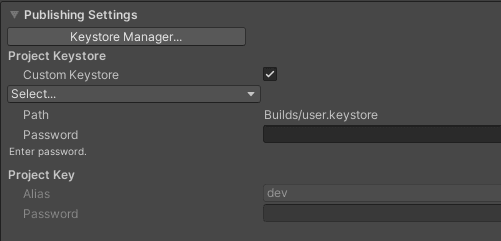
Return to Build Settings and choose Build:
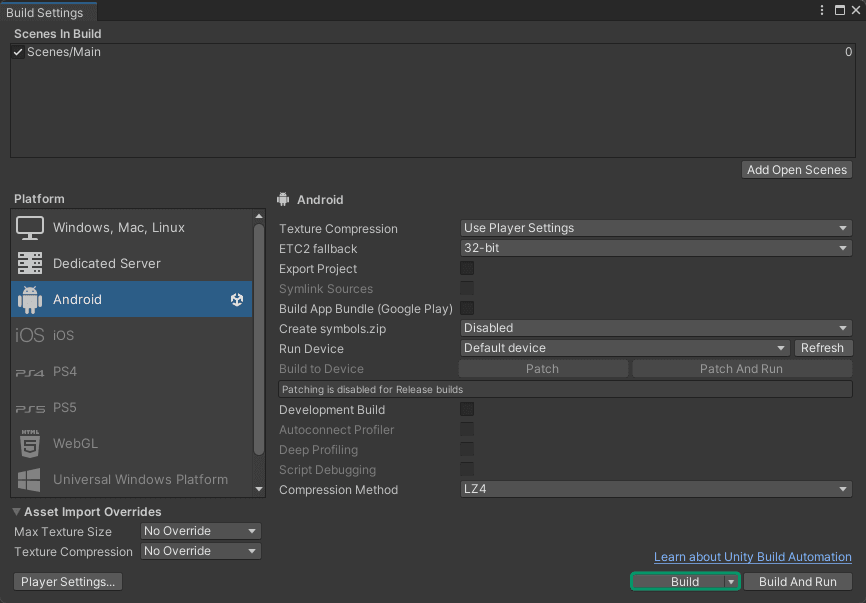
Send and run the .apk on your device.
Conclusion
Upon completing the above steps, your Unity game will be fully integrated with Openfort and Unity LevelPlay. Always remember to test every feature before deploying to guarantee a flawless player experience.
For a deeper understanding of the underlying processes, check out the tutorial video.
Get support
If you found a bug or want to suggest a new [feature/use case/sample], please file an issue.
If you have questions, or comments, or need help with code, we're here to help:
- on Twitter at https://x.com/openfort_hq
- on Telegram: https://t.me/openfort
- by email: [email protected]

